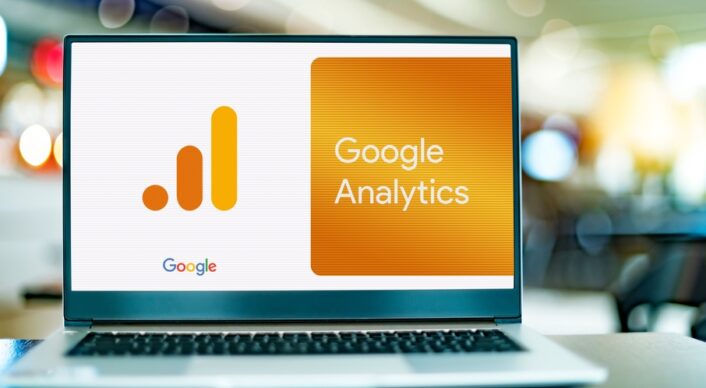
On July 1 2024 Universal Analytics Dies – Here's How to Export Your Data!
 Caroline Danielsson
Caroline Danielsson
It’s time – Google Universal Analytics will be officially discontinued as of July 1, 2024. It stopped tracking data on July 1, 2023, and since then has merely remained as a fond memory. In the SEO world, GA4 has caused plenty of gray hairs and bald spots – to say the least, the switch hasn’t been warmly welcomed. At least it’s been possible to go back to UA to review historical data. But Google Analytics 4 and Universal Analytics are not 100% comparable.
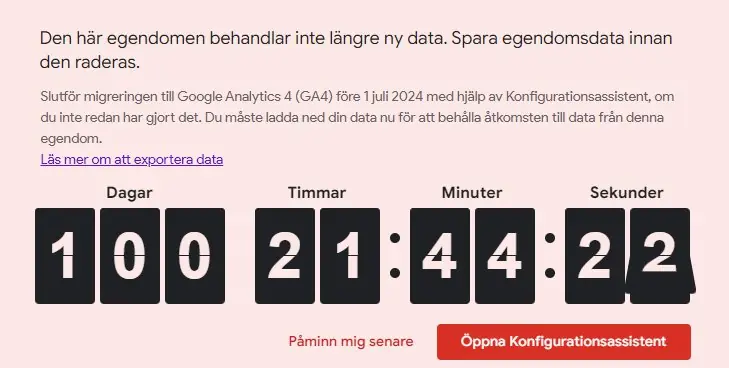
This message box appears for everyone logging into their UA property. We recommend completing the setup assistant and exporting any important data.
What happens on July 1, 2024
UA will be shut down. Right now, it’s just taking up space and costing Google money. This means that all data will be deleted. And it won’t come back. It’s up to you to preserve any data you want to keep.
Why should you export and save UA data?
If you work in SEO or SEM, keeping your UA data is incredibly valuable for long-term analysis.
It allows you to see whether a client has been performing better since the pandemic or if they’re still being affected by the economic downturn. Maybe they’ve seen a significant increase in revenue, conversions, or traffic — that’s exactly the kind of progress you’ll want to highlight to your client!
As a business owner, you’ll benefit from this data too. You’ll want to track whether your product or service pages are performing better or worse, and whether user behavior on your site has changed over time — are they acting the way you hoped they would?
What data do you need?
That entirely depends on how you used Google Universal Analytics in the past. What did you typically analyze in UA? Which channels and reports did you rely on to get a sense of performance? That’s the same data you’ll want to export now.
But be realistic. You probably don’t need every single detail to get a solid overview moving forward. Reports must be exported one by one, so you can’t simply extract all historical data if you’re used to working across multiple reports.
You can get clever with secondary dimensions and filters, but be prepared — if you’re aiming to export everything, it can result in a lot of exports and some heavy documents.
Have a lot of data or exporting for multiple clients? Try BigQuery
If you’re dealing with a large volume of data, it might be worth using BigQuery. It’s a Google tool designed to store and manage vast amounts of data in the cloud — so you don’t have to. You could essentially offload your entire property and migrate everything into BigQuery.
For business owners, it’s probably not worth learning and paying for a new platform just for this purpose. But if you work at an agency and want to archive data for multiple clients, or if you manage a very large site, using this cloud-based service could be a smarter choice than manually exporting countless Excel reports.
BigQuery is much more than a storage solution — you can connect it with various business systems to run deep analyses and gain a unified overview of all your channels. In other words, it’s a pretty slick tool if you’re looking to work more agile and make fast, data-driven decisions!
How to export data from Universal Analytics (UA)
Let’s say you’ve decided to save some of your UA data. You want an overall picture and don’t need to dive into every little detail. In that case, here’s what we recommend exporting first:
- How much traffic the site has generated per month and year across all channels
- Export the most popular pages per year – we limit ourselves to the first 2,500 pages as we can assume that anything beyond 2,500 hasn’t been particularly popular
Steps for exporting traffic per month/year
- What you need to do is go to Acquisition > All Traffic > Source/Medium
- Set it to only show the channels you’re interested in. We find it easiest to filter by traffic type one at a time – it makes the exported Excel/Google Sheets file easier to read.
- Create a secondary dimension called “Month of Year”
- Choose to display all pages
- Make sure you’ve selected the correct goals so you include all the conversions/goals you want
- Click Export and choose the format that suits you
- Repeat for all the channels you want to save
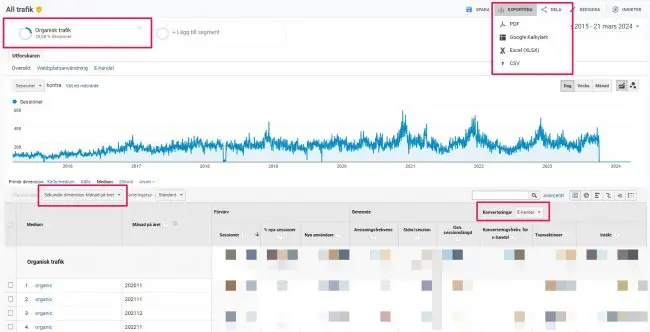
Steps for exporting the most popular landing pages per year
- Go to Behavior > Site Content > Landing Pages
- Set it to show the channel(s) you’re interested in
- Create a secondary dimension called “Year” – exporting by each month/year would result in too much data
- Sort by highest number of sessions
- Display 2500 pages
- Click Export and choose the format that suits you
- Repeat for multiple channels if you wish
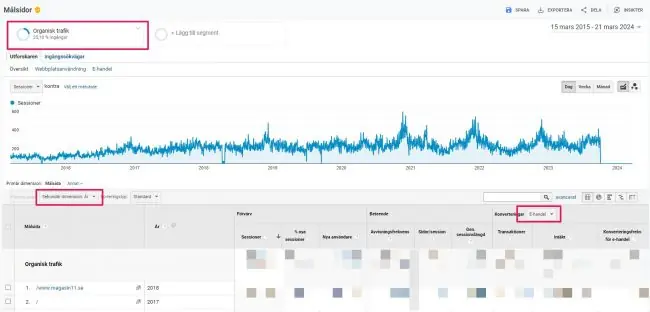
There are, of course, many ways to do this—some simpler, some more advanced. But with this approach, we believe you’ll get a solid summary of how your site has performed over the years. Don’t overthink it—the most important thing is to focus on moving your site forward!
Set a reminder in your calendar and download your data before July 1, 2024. Good luck!