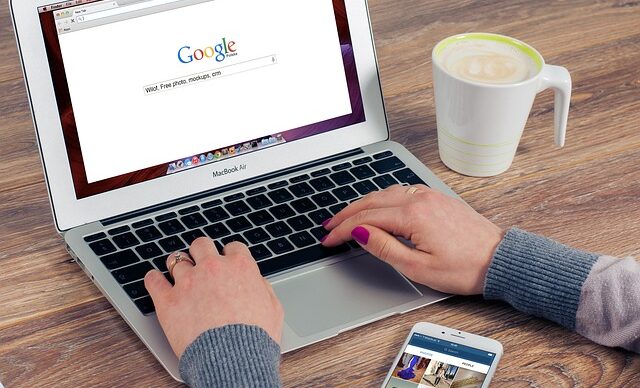
Something we often encounter with Google Ads is that account owners are eager to see their ads in action. To do this, they simply Google the keywords they’ve added to their account, or run searches they hope their ads will show up for.
This is a practice we always advise our clients to avoid – for two main reasons.
CTR
The first reason we want to highlight is Click Through Rate (CTR).
This is the percentage of ad impressions that result in a click. Expected CTR is one of the key metrics used to determine the Quality Score of your keywords, and a higher Quality Score improves your bidding strength — which can mean you pay less per click.
While occasional searches here and there probably won’t be enough to negatively impact your expected CTR, the situation can be different if you’re using keywords with relatively low search volume and you repeatedly perform searches to try and trigger your ads.
Misleading impression
Another — and perhaps even more important — reason to avoid this behavior is that it can give you a very misleading impression of how often your ads are actually showing. This is especially true if you’re using smart bidding strategies like Maximize Conversions or Maximize Conversion Value for your campaigns in Google Ads, and even more so if you’re working with CPA or ROAS targets.
With these bidding strategies, Google’s algorithms try to assess — based on what they know about the searcher — whether it’s worth showing an ad, since the goal is to generate a conversion. There’s a real risk the algorithm will decide it’s not worth showing your ad to you, since you’re clearly not clicking it, let alone completing a conversion.
Alternative method
If you’ve been Googling your own ads just to check how visible they are, we strongly recommend that you instead log in to your Google Ads account. Under the “All Campaigns” view, edit the columns that are shown and add the following:
- Search impr. share
- Search top IS
- Search abs top IS
- Search lost IS (rank)
- Search lost IS (budget)
Search impr. share is a percentage that shows how often your ad was shown out of all the possible impressions you could have received based on the geographic areas you’ve set for your ads.
Search top IS used to mean the share of your ads that appeared above the organic search results. However, this has now been updated and can also refer to ads that appear below some of the top organic results.
Search abs. top IS is the percentage of your ads that appear at the very top of the search results—above both the organic results and all other paid search ads.
Search lost IS (rank) shows the share of ad impressions you missed due to low Ad Rank. Be aware that this figure tends to increase the higher your profitability goals are set, such as your target CPA or ROAS.
Search lost IS (budget) indicates the share of ad impressions lost due to your campaign’s daily budget limits.
Note that you won’t get any data from these columns if you’re running a Performance Max campaign. However, you can access this data for Shopping ads if you’re using the Standard Shopping format.
If you’ve only Googled your ads to see how they appear in search results, you can instead use the Google Ads Transparency Center.
